
Ever tossed a broken PC in the trash only to bolt upright at 3 AM wondering if someone might extract your banking details from its mangled hard drive? You’re not being paranoid. That dead laptop collecting dust might be a goldmine of sensitive information just waiting for the wrong hands.
Here’s the thing: properly erasing data from a broken PC isn’t as straightforward as hitting delete, especially when the device won’t even boot up. But don’t worry—there are proven methods to securely erase sensitive data even from the most uncooperative hardware.
The next few minutes will save you from potential identity theft, financial fraud, or having your private photos circulating on the internet. Because what happens to your data after you dispose of a device is entirely up to how thoroughly you destroy it first.
But which destruction method actually works, and which just gives you false security?
Understanding Data Security Risks on Broken PCs
Why data on broken PCs remains vulnerable
Think your broken PC is useless to hackers? Think again.
Even when a computer won’t boot or has a cracked screen, the data inside is often perfectly intact. Hard drives, SSDs, and other storage components usually survive even when the rest of the system is toast.
Hackers don’t need your computer to work – they just need your storage device. A $20 adapter is all someone needs to pull data from your “dead” hard drive. And trust me, they’ll find everything you’ve ever stored, deleted, or thought you’d erased.
The scariest part? Most people just toss broken computers in closets, donation bins, or dumpsters without a second thought about what’s still sitting on those drives.
Common types of sensitive data at risk
Your broken PC is basically a treasure chest of personal info:
- Saved passwords and login credentials
- Tax returns and financial documents
- Photos and personal videos
- Banking and credit card information
- Medical records
- Business documents and trade secrets
- Email correspondence
- Browser history and cookies
Even files you “deleted” months ago can be recovered with basic software. Regular deletion just removes the pointer to the file – not the actual data.
Legal responsibilities for proper data disposal
You’re not just being careless if you ignore proper data destruction – you might be breaking the law.
Several regulations mandate secure data disposal:
| Regulation | Who it affects | Requirements |
|---|---|---|
| GDPR | Businesses with EU customers | Verifiable secure erasure of personal data |
| HIPAA | Healthcare organizations | Complete destruction of medical records |
| FACTA | Financial institutions | Proper disposal of consumer information |
| CCPA | Companies serving California residents | Reasonable security measures for data disposal |
Businesses face particularly strict requirements, but individuals aren’t off the hook either. You could be liable if someone’s identity gets stolen through your improperly discarded device.
Consequences of data breaches from improperly discarded devices
The fallout from a data breach via your old hardware can be devastating:
Identity theft is just the beginning. Victims spend an average of 200+ hours recovering from identity theft – that’s like a part-time job for six months.
For businesses, the costs are astronomical. Beyond regulatory fines (which can reach millions), there’s the reputation damage, customer compensation, and legal fees.
And don’t forget the personal toll. Having private photos, messages or financial details exposed is something nobody wants to experience.
The kicker? All of this can be prevented with proper data sanitization methods that take less than a day to complete.
Assessing Your Broken PC’s Condition
A. Determining the type of hardware failure
So your PC is busted, and you’re worried about the sensitive data trapped inside. First things first: figure out what exactly went wrong.
Is it just refusing to boot? Or making weird clicking sounds? Maybe the screen stays black but you hear fans spinning?
Here’s a quick breakdown of common failures:
| Failure Type | Signs | Data Risk |
|---|---|---|
| Hard drive crash | Clicking sounds, PC not recognizing drive | High – direct access to storage needed |
| Motherboard failure | No power, no POST beeps, fans spin briefly | Medium – drive likely intact |
| Power supply issue | No power at all, burning smell | Low – unrelated to storage |
| Display failure | Black screen but computer sounds normal | Low – data still accessible |
Try the simplest test first – connect an external monitor if your screen is blank. For power issues, check if any lights come on when plugged in.
B. Options for accessing data when the PC won’t boot
Your computer won’t start, but your data’s still in there somewhere. Don’t panic – you’ve got options.
First, try booting from a USB drive with a Linux live environment like Ubuntu. This bypasses your regular operating system and might let you access your files.
No luck? Pull the drive and use an external enclosure or SATA-to-USB adapter. These nifty gadgets cost about $20 and let you connect your internal drive to another computer like it’s just an external hard drive.
For really stubborn cases, consider:
- Recovery boot discs
- Professional data recovery services (though these get pricey fast)
- Boot to BIOS/UEFI and check if the drive is detected at all
C. Identifying the storage media that needs secure erasure
Not all storage is created equal, and your erasure method needs to match what you’re dealing with.
Got an old-school spinning hard drive (HDD)? You’ll hear and feel it spinning. These need different handling than solid state drives (SSDs), which have no moving parts and are thinner.
Check for these different types:
- Traditional HDDs: Need multiple-pass wiping or physical destruction
- SSDs: Require specialized secure erase commands (standard wiping doesn’t work!)
- NVMe drives: Newer, smaller drives attached directly to motherboard
- Hybrid drives: Combination of SSD and HDD technology
Don’t forget about those sneaky secondary storage spots! Many laptops have additional storage lurking inside:
- SD card slots
- M.2 secondary drives
- mSATA drives
For total peace of mind, map out every single storage device in your broken PC before you start the erasure process.
Physical Removal and Access Methods for Storage Devices

A. Safely extracting hard drives from desktop computers
Getting that hard drive out of your broken desktop doesn’t have to be a nightmare. First, unplug everything and touch something metal to discharge static electricity—your data’s worst enemy right now.
Pop open the side panel (usually just a few thumb screws) and look for the rectangular drive connected with cables. You’ll see two connections: a wider one for power and a narrower one for data. Gently disconnect both.
Most drives are mounted with four screws on the sides or in special drive bays. Remove these screws, and the drive should slide right out. Some newer desktops use tool-less designs with simple clips or levers—even better!
Pro tip: Take photos with your phone before disconnecting anything. Your future self will thank you if you need to put things back together later.
B. Removing SSDs from laptops and ultrabooks
Laptop SSDs can be trickier than desktop drives. Start by checking your laptop’s manual or a quick Google search of your model + “SSD removal.”
Most laptops have an access panel on the bottom secured with tiny screws. Sometimes these screws are different sizes, so arrange them exactly as they came out.
Once inside, SSDs typically look like small rectangular cards. They might be:
- 2.5-inch drives (like small hard drives)
- M.2 drives (slim stick-like cards)
- mSATA drives (smaller cards)
For M.2 drives, there’s usually a single small screw holding them down. Remove it, and the drive will pop up at an angle, allowing you to slide it out.
For 2.5-inch SSDs, disconnect any cables and remove mounting screws before sliding the drive out.
Ultra-thin laptops and MacBooks often have soldered or glued components. That’s when rule number one applies: if you’re not sure, don’t force it.
C. Using external adapters and docking stations
Got the drive out? Now you need to connect it to a working computer. This is where adapters and docking stations come in clutch.
Universal drive adapters are your best friend here. They typically support multiple drive types:
| Adapter Type | Best For | Typical Cost |
|---|---|---|
| USB to SATA | 2.5″/3.5″ HDDs and SSDs | $15-30 |
| USB to M.2 | M.2 NVMe and SATA SSDs | $20-40 |
| Docking station | Multiple drive types | $30-60 |
Docking stations are worth the extra money if you’re dealing with multiple drives. Just insert the drive, connect to your working computer via USB, and voilà—your old drive shows up like an external hard drive.
For M.2 drives, make sure you get the right adapter—NVMe and SATA M.2 drives use different protocols despite looking similar.
D. When to seek professional assistance for delicate removals
DIY is great until it isn’t. Know when to call in the pros:
If your device has:
- Water damage
- Fire damage
- Physically broken components
- Soldered storage (common in ultrabooks and tablets)
- Encryption with unknown keys
Data recovery services aren’t cheap—expect to pay $300-$1500 depending on damage severity—but they have clean rooms and specialized tools to recover data from even severely damaged media.
Also consider reaching out to professionals when dealing with business-critical data or legally sensitive information. The last thing you want is to accidentally destroy evidence needed for legal compliance or business continuity.
Remember, breaking a drive during removal means potentially losing data forever. If you feel even slightly uncomfortable during any step, stop and consult a professional.
Software-Based Data Wiping Solutions
Bootable data destruction tools for partially functioning PCs
Your PC’s broken but still boots up? Perfect. Bootable tools are your best friends here.
DBAN (Darik’s Boot and Nuke) is the go-to solution most IT pros swear by. It runs from a USB drive or CD even when your operating system won’t start. Just boot from the media and let it obliterate every byte of data.
Another solid option is Parted Magic. It’s not free ($11), but worth every penny. It gives you a full Linux environment with powerful wiping tools built right in.
CBL Data Shredder flies under the radar but deserves attention. It’s completely free and handles multiple wiping standards.
The beauty of bootable solutions? They work when Windows doesn’t. They bypass the operating system entirely, attacking your data directly.
Command-line utilities for advanced users
Not afraid of typing commands? These options give you surgical precision.
On Windows, the built-in cipher /w:C command wipes free space on your C drive. For something more powerful, diskpart lets you clean entire drives with clean all commands.
Linux users have it even better. The shred command is brutal and efficient:
shred -vzn 3 /dev/sda
That nasty little command overwrites your entire drive three times with random data, then verifies the destruction.
For Mac terminal fans, diskutil secureErase freespace 2 /Volumes/DriveName does the job wonderfully.
Third-party secure erasure applications worth investing in
Sometimes paying for quality makes sense, especially with data security.
Blancco Drive Eraser leads the pack. It’s the industry standard for a reason – it offers 25+ certified wiping methods and provides detailed erasure certificates that stand up in court. Perfect if you’re dealing with regulatory compliance.
O&O SafeErase isn’t as well known but delivers serious performance for Windows users. Its intuitive interface makes complex wiping jobs simple.
WipeDrive by WhiteCanyon is another top contender, especially for enterprise environments. It handles multiple machines simultaneously and supports remote wiping.
What makes these worth the money? Verification reports, multiple wiping standards, and reliability when free options fail.
Verification methods to ensure complete data removal
Don’t just wipe and hope for the best. Verify.
The simplest approach: attempt data recovery on yourself. Tools like Recuva or TestDisk can scan your drives after wiping. If they find nothing, you’re golden.
For critical situations, use hex editors like HxD to examine the raw drive contents. You’re looking for random data patterns with no recognizable file structures.
Some advanced wiping programs include verification tools. They’ll write known patterns to the drive then read them back to confirm complete coverage.
Remember, single-pass wiping is usually enough for modern drives. Multiple passes look thorough but often don’t add significant security. What matters is covering every sector, including those marked as “bad” by the file system.
Physical Destruction Techniques When Software Methods Fail
A. Degaussing magnetic drives effectively
Sometimes software just won’t cut it – especially when your PC is damaged beyond repair. Degaussing is your nuclear option for hard drives. It uses powerful magnetic fields to scramble data beyond recovery.
But here’s the thing – you can’t just wave a refrigerator magnet over your drive and call it a day. Professional degaussers generate fields strong enough to permanently alter the magnetic properties of your drive.
For serious data protection, invest in a certified degausser or find a professional service. The NSA and Department of Defense actually have specifications for this! When done right, even forensic recovery tools come up empty-handed.
One catch: degaussing renders your drive completely unusable afterward. And it won’t work on SSDs or flash storage (more on that later).
B. Proper shredding and destruction services
When your data is genuinely sensitive, sometimes the best approach is turning that drive into confetti.
Professional destruction services exist specifically for this purpose. They’ll physically shred your drives into tiny pieces, making data recovery physically impossible. Many provide certificates of destruction for compliance purposes.
Look for services certified under standards like NAID AAA or compliant with regulations like HIPAA or GDPR. These certifications mean they follow strict protocols.
The cost typically ranges from $10-50 per drive depending on volume and security level. For businesses handling sensitive customer data, this expense is trivial compared to a potential breach.
C. DIY destruction methods for home users
Don’t have the budget for professional services? You can still effectively destroy drives at home.
For hard drives, start by removing them from the computer case (usually just a few screws). Then:
- Drill multiple holes through the platters
- Hammer and bend the drive, focusing on the platter area
- Apply heat (safely!) until components melt
For maximum effectiveness, combine methods. Drill several holes, then take a hammer to it, then maybe even soak it in salt water overnight.
Just remember – wear eye protection and gloves. Those drive fragments can be sharp, and the rare earth magnets inside are surprisingly powerful.
D. Special considerations for SSDs and flash storage
SSDs and flash drives play by different rules. Unlike mechanical drives with magnetic platters, they store data in memory chips distributed across the device.
This makes them tricky to destroy. Degaussing? Completely ineffective. Even drilling holes might miss key memory chips.
Your best approach:
- Encryption before destruction (always encrypt SSDs from day one)
- Specialized SSD shredders that pulverize the entire device
- Incineration at high temperatures (professional services only)
For DIY methods, physically break the controller chip and as many memory chips as possible. Some folks even use a propane torch to melt components – though this releases toxic fumes, so I don’t recommend it.
With SSDs, when in doubt, opt for professional destruction services. The distributed nature of data storage makes complete destruction challenging without specialized equipment.
Data Sanitization Standards and Compliance

Understanding DOD and NIST erasure guidelines
You know that sinking feeling when you realize your old work computer might still have sensitive files? That’s why government agencies created data wiping standards in the first place.
The Department of Defense (DoD 5220.22-M) standard used to be the gold standard, requiring 3-7 overwrites of your data. But here’s the thing – it was actually designed for magnetic drives, not SSDs or newer storage tech.
NIST (National Institute of Standards and Technology) offers more current guidance through Special Publication 800-88: “Guidelines for Media Sanitization.” This breaks things down into three simple levels:
- Clear: Basic overwrite that blocks normal access
- Purge: Advanced techniques that resist laboratory attacks
- Destroy: Physical destruction making recovery impossible
For most personal users, Clear methods work fine. But if you’re handling medical records or financial data? You’ll want to aim for Purge or Destroy levels.
Meeting industry-specific regulatory requirements
Different industries have their own data destruction rules you need to follow:
- Healthcare: HIPAA requires proper sanitization of all PHI (Protected Health Information)
- Financial: PCI DSS and GLBA mandate secure wiping of payment information and financial records
- Education: FERPA requires schools protect student records, even on broken devices
Don’t mess around with these requirements. Fines for non-compliance can range from thousands to millions depending on the violation severity.
Documentation practices for proof of proper disposal
When you’re wiping data from a broken PC, document everything. Create a paper trail that shows you’re being responsible.
A solid documentation process should include:
- Device identification (serial numbers, asset tags)
- Sanitization method used and verification steps
- Date, time, and personnel involved
- Final disposition of hardware
Smart companies use certificates of destruction – basically receipts that prove data was properly erased. If you’re using a third-party disposal service, they should provide these automatically.
When in doubt, take photos of physically destroyed drives. They serve as visual evidence that nobody’s recovering anything from that shattered platter.
Remember – without documentation, you can’t prove compliance. And in today’s regulatory environment, “trust me, I wiped it” doesn’t cut it anymore.
Environmentally Responsible Disposal After Data Erasure
Electronics recycling programs that ensure data security
Your broken PC shouldn’t end up in a landfill. Seriously.
Most electronics recycling programs now offer data security guarantees as part of their service. Companies like Best Buy and Staples run recycling programs where they’ll take your old devices and promise secure data handling before recycling.
The good ones follow R2 (Responsible Recycling) or e-Steward certification standards. These certifications mean they follow strict protocols for data destruction before any components get recycled.
When dropping off your device, ask for a “certificate of destruction” – it’s your proof that your data was properly wiped before recycling.
Manufacturer take-back programs with data destruction guarantees
Did you know most major computer manufacturers will take back their own products?
Dell, HP, Apple, and Lenovo all run take-back programs specifically designed for their hardware. The beauty of these programs is they understand their own devices inside and out.
Many offer free shipping labels so you can send your broken device directly to their processing centers. And yes, they’ll handle the data destruction part too.
Apple’s recycling program even gives you store credit for qualifying devices. Money back and peace of mind? Win-win.
Balancing security concerns with environmental responsibility
You don’t have to choose between protecting your data and protecting the planet.
The key is sequence: secure your data first, then focus on environmental disposal. Once you’ve used software wiping tools or physically destroyed storage components, the rest of the device can be recycled without worry.
For partially functioning devices, consider donating after a secure wipe. Organizations like Computers with Causes or the World Computer Exchange refurbish and distribute technology to those in need.
Remember those tiny batteries and capacitors? They contain harmful chemicals. Proper recycling prevents these toxins from leaching into soil and water supplies.
Bottom line: With minimal effort, you can protect both your personal information and the environment.
Protecting your sensitive data when disposing of a broken PC is a crucial step that shouldn’t be overlooked. Whether you choose to physically remove storage devices for separate wiping, employ software-based solutions, or resort to physical destruction methods, following proper data sanitization standards ensures your personal information doesn’t fall into the wrong hands. Remember that different scenarios call for different approaches—assess your PC’s condition carefully to determine the most appropriate erasure method.
Once your data has been securely erased, don’t forget to dispose of your hardware responsibly. Environmentally conscious recycling programs can ensure that valuable materials are recovered while harmful components are properly handled. By combining thorough data erasure with responsible disposal, you’ll protect both your digital privacy and the physical environment—giving you peace of mind that you’ve done everything possible to secure your digital footprint.


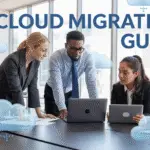
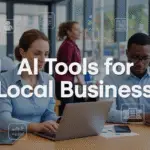







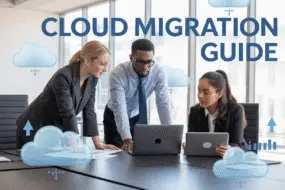
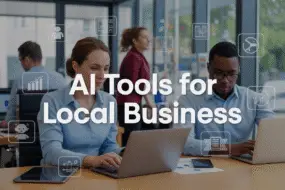

No Comments