
68% of remote workers have battled chronic back pain from sitting on a kitchen chair for eight hours straight. I was one of them, until I wasn’t.
Look, your home office setup directly impacts everything from your productivity to whether you’ll need physical therapy by Christmas. This isn’t just about comfort—it’s about survival.
The right home office equipment checklist separates the professionals from the people slowly destroying their bodies while answering Slack messages.
I’ve tested 47 different WFH setups over the past three years. Some were disasters (the ironing board desk phase still haunts me), but the winners transformed my workday completely.
Want to know which supposedly “essential” items are actually useless money pits? That’s where things get interesting.
Setting Up Your Optimal Workspace
Ergonomic Desk Options That Prevent Back Pain
Working from home shouldn’t be a pain in the back—literally. Your desk is where the magic happens, and it needs to support your body, not break it down.
Standing desks have exploded in popularity since 2020, and for good reason. They let you switch positions throughout the day, which is exactly what your body craves. Most models now come with memory settings so you can toggle between your perfect sitting and standing heights with the push of a button.
If you’re not ready to go full standing, try a desk converter. These sit on top of your existing desk and lift up when you want to stand. They’re cheaper and don’t require a complete office overhaul.
For the budget-conscious, don’t overlook adjustable desk risers that can elevate your monitor to eye level. Your neck will thank you when you’re not constantly looking down.
Pro tip: Whatever desk you choose, aim for one with enough depth (at least 30 inches) so your monitor sits at arm’s length from your eyes.
Chair Selection for All-Day Comfort
Your chair might be the single most important purchase for your home office. I’ve seen too many people drop thousands on fancy desks while sitting on dining room chairs. Big mistake.
Look for these non-negotiable features:
- Adjustable height (your feet should rest flat on the floor)
- Lumbar support that matches your spine’s natural curve
- Armrests that allow your shoulders to relax
- Seat depth that leaves 2-3 fingers of space behind your knees
The Herman Miller Aeron and Steelcase Leap are industry standards for a reason, but they come with hefty price tags. Brands like Branch and Autonomous offer solid ergonomic chairs at half the price.
Don’t forget to test before you buy if possible. A chair that feels good for 5 minutes in a showroom might feel very different after 8 hours of spreadsheets.
Proper Lighting Solutions to Reduce Eye Strain
Bad lighting is the silent productivity killer in most home offices. Those headaches and tired eyes? Probably lighting-related.
Natural light is king, so position your desk near a window if possible—but not directly facing it or with your back to it (both cause glare issues). Use sheer curtains to diffuse harsh direct sunlight.
For artificial lighting, the three-point approach works best:
- Ambient lighting that illuminates the whole room
- Task lighting focused on your work area
- Accent lighting to reduce contrast and eye strain
LED desk lamps with adjustable color temperature are game-changers. Cool white light (5000K+) helps with focus during the day, while warmer tones (3000K) are easier on the eyes in the evening.
Computer screens are light sources too. Enable night mode on your devices after sunset, and consider blue-light filtering glasses if you’re sensitive.
Space-Saving Furniture for Small Home Offices
Not everyone has a dedicated room for their office. I get it. But even the tiniest spaces can become functional workstations with the right approach.
Wall-mounted desks are the small-space MVP. They fold up when not in use, instantly reclaiming your floor space. Some even transform into decorative cabinets or shelving when closed.
Corner desks take advantage of often-wasted space. L-shaped models maximize your work surface while hugging the walls.
Vertical storage is your best friend. Install floating shelves above your desk for books and supplies. Under-desk rolling cabinets can slide away when not needed.
Multi-functional furniture earns its keep in small spaces:
- Ottoman with storage that doubles as guest seating
- Desk with built-in charging stations to reduce cord clutter
- Nesting tables that can expand when you need more surface area
The key is being intentional about every item. In small spaces, if something comes in, something else should go out. Your productivity depends on it.
Essential Tech Equipment for Productivity
A. Computer Specifications for Different Professional Needs
Looking for a work-from-home computer that won’t crash during your big presentation? The specs you need depend entirely on your job.
For basic office work (emails, documents, spreadsheets), you can get by with:
- Intel Core i3/AMD Ryzen 3 processor
- 8GB RAM
- 256GB SSD storage
Creative professionals need more muscle:
- Intel Core i7/AMD Ryzen 7 processor
- 16-32GB RAM
- 512GB-1TB SSD
- Dedicated graphics card (NVIDIA GTX/RTX series)
Software developers should aim for:
- Multi-core processor (i7/Ryzen 7 or better)
- 32GB RAM minimum
- Fast SSD with at least 512GB
- Multiple monitor support
Don’t forget about form factor! Desktops offer more power for your dollar, while laptops give you flexibility to move around your home.
B. Monitor Setups That Boost Efficiency
The right monitor setup can literally change your workday. Single monitors work for basic tasks, but dual monitors can boost productivity by up to 42% according to some studies.
Monitor options worth considering:
- 24-27″ for most users (sweet spot for visibility without head-turning)
- Ultrawide monitors (34″+) to replace dual setups
- 4K resolution if you work with detailed visuals or want crisp text
For dual monitor setups, you have options:
- Matching monitors side by side (most common)
- Primary/secondary arrangement (one main, one vertical for docs/code)
- Stacked configuration for limited desk space
The perfect height? Your eyes should align with the top third of your screen to prevent neck strain.
C. Keyboard and Mouse Options for Comfort
Your keyboard and mouse are the tools you’ll touch most during your workday. Bad ones can literally hurt you.
Keyboard options to consider:
- Mechanical keyboards: tactile feedback, durability, and customization
- Ergonomic keyboards: split designs reduce wrist strain
- Low-profile keyboards: familiar laptop-style feel
Mouse alternatives that might save your wrist:
- Vertical mouse: holds your hand in a more natural “handshake” position
- Trackball: stationary base with movable ball
- Touchpad: if you prefer laptop-style navigation
Wireless setups free you from cable clutter, but remember to keep spare batteries or a charging cable handy.
D. Headphones and Microphones for Clear Communication
Nothing says “unprofessional” like garbled audio on a call with your boss. Good audio equipment is non-negotiable for remote work.
Headphone styles for different needs:
- Over-ear headphones: best sound isolation, comfortable for long sessions
- On-ear headphones: compact but can cause discomfort after hours
- In-ear earbuds: convenient but less ideal for all-day use
For microphones, you have options:
- Headset combo: convenient but typically lower quality
- USB desktop mic: excellent quality, takes desk space
- Boom arm-mounted mic: professional quality, adjustable positioning
Noise-canceling features are game-changers for homes with kids, pets, or noisy neighbors. Active noise cancellation for headphones and noise-filtering microphones can save you embarrassment during important calls.
E. Webcam Solutions for Professional Video Calls
Your laptop’s built-in webcam probably makes you look like you’re broadcasting from a potato. A quality webcam is worth every penny.
Webcam considerations:
- Resolution: 1080p minimum for professional calls
- Frame rate: 30fps is standard, 60fps for smoother video
- Field of view: wider angles (75-90°) show more of your space
- Built-in microphone quality (if you’re not using a separate mic)
Lighting matters as much as camera quality. A simple ring light can dramatically improve how you look on video calls. Position it behind your webcam for the most flattering light.
Camera positioning is crucial too – it should be at eye level or slightly above. Nobody wants to see up your nose during meetings. Use a monitor mount, tripod, or stack some books if needed to get the right height.
Connectivity and Power Requirements
High-Speed Internet Solutions for Uninterrupted Work
Working from home falls apart without solid internet. Nothing tanks your productivity faster than freezing video calls or files that take forever to upload.
If you’re still limping along with basic broadband, it’s time for an upgrade. Fiber optic connections offer the gold standard with symmetrical upload and download speeds – crucial when you’re sending large files or hosting video meetings.
Cable connections come in second place but still deliver solid performance for most remote workers. Whatever you choose, aim for at least 100 Mbps download and 10 Mbps upload speeds as your bare minimum.
Pro tip: Run a speed test during your typical working hours. Internet speeds often drop during peak usage times in your neighborhood. If you’re consistently seeing slowdowns, it might be worth investing in a business-tier internet package that guarantees minimum speeds.
Don’t forget about backup options. A mobile hotspot or dedicated 4G/5G connection can be a lifesaver during outages. Some newer mesh WiFi systems even include cellular backup that kicks in automatically when your main connection fails.
Router and WiFi Extender Recommendations
Your router is the heart of your home office network, and that free one from your internet provider probably isn’t cutting it.
Modern mesh WiFi systems like Google Nest WiFi, Amazon eero, or TP-Link Deco have transformed home networking. Instead of a single router struggling to cover your entire home, these systems use multiple access points to create a seamless network. No more “dead zones” or reconnecting as you move rooms.
For smaller spaces, a quality standalone router might be enough. Look for:
- WiFi 6 compatibility
- Dual-band or tri-band capability
- External antennas for better range
- MU-MIMO technology for handling multiple devices
If you’re not ready to replace your existing router, WiFi extenders offer a budget-friendly alternative. Just place them halfway between your router and your dead zone to boost the signal.
For the most demanding setups—like if you’re running multiple 4K video streams while uploading massive files—consider a gaming-grade router with QoS (Quality of Service) features that let you prioritize your work devices over others on your network.
Surge Protectors and UPS Systems to Safeguard Equipment
Power issues can fry your expensive equipment or erase hours of unsaved work in seconds. Basic protection isn’t optional—it’s essential.
Start with a quality surge protector for everything in your home office. Don’t grab the cheapest $5 power strip; look for units with:
- UL certification
- Joule rating of at least 1000 (higher is better)
- Response time under 1 nanosecond
- Warranty that covers connected equipment
For true peace of mind, invest in a UPS (Uninterruptible Power Supply). These battery backups keep your equipment running during outages, giving you precious minutes to save work and properly shut down.
When choosing a UPS, consider:
| Device | Typical Power Needs | Recommended UPS Rating |
|---|---|---|
| Desktop PC + Monitor | 300-500W | 600-900VA |
| Laptop + Router | 60-120W | 350-500VA |
| Multiple Devices | 500W+ | 1000VA+ |
Label all your power cables and replace your surge protectors every 3-5 years. Their protection degrades over time, even without visible damage.
Cable Management Systems for a Tidy Workspace
Cable chaos isn’t just an eyesore—it’s a productivity killer. Nothing wastes time like hunting for the right cable under your desk or accidentally unplugging something important.
Start with basic cable organizers:
- Cable sleeves bundle multiple wires into a single tube
- Cable clips keep wires secured to your desk
- Cable boxes hide power strips and excess cord length
- Velcro ties are reusable and adjustable
For desk setups, monitor arms with built-in cable channels keep everything clean while giving you more workspace. Under-desk cable trays hide power strips and excess cords completely out of sight.
Wireless charging pads can eliminate some cables entirely for compatible devices. Position one strategically on your desk for your phone and wireless earbuds.
Color-coding is another game-changer. Use different colored cable ties or tape flags to instantly identify what each cable connects to. When troubleshooting or rearranging, you’ll save enormous time.
Take photos of your setup before making major changes. Nothing’s worse than disconnecting everything and forgetting how it all fits back together.
Storage and Organization Tools
Digital Storage Solutions for Important Files
Working from home generates tons of digital files. Without proper storage solutions, you’ll waste precious time hunting for that one document you desperately need.
External hard drives remain a solid choice for bulk storage. A 1-2TB drive costs around $50-$80 and gives you plenty of space for project files, presentations, and those memory-hogging video calls you’ve recorded.
For day-to-day access, consider a high-speed USB flash drive. These pocket-sized lifesavers have evolved—many now offer 256GB or more with transfer speeds that won’t leave you drumming your fingers on the desk.
If you’re constantly switching between devices, portable SSDs are worth every penny. They’re faster than traditional external drives, more durable (no moving parts!), and some models like the Samsung T7 can transfer a 10GB file in under 10 seconds.
Physical Filing Systems for Paper Documents
Digital’s great, but paper still exists in our work lives. A decent filing system prevents your home office from looking like a recycling center exploded.
Start with a quality filing cabinet—two-drawer models fit under most desks and keep sensitive documents secure. For about $100, you’ll get something that doesn’t screech like a banshee every time you open it.
Hanging folders are non-negotiable. Color-code these babies by project, client, or document type. Add some clear plastic tabs with labels you can actually read, and suddenly you’re not digging through paper mountains anymore.
For daily paperwork management, a desktop file organizer with 3-5 slots helps prioritize what needs immediate attention versus what can wait.
Cloud Storage Options for Team Collaboration
Remote work means team collaboration happens in the cloud. The right platform can make or break your productivity.
Google Workspace offers the most straightforward experience for collaborative documents. Real-time editing, commenting, and version history mean no more “FinalFinalREALLYfinal.docx” nonsense.
Microsoft OneDrive integrates seamlessly with the Office suite and gives you 1TB of storage with most Microsoft 365 subscriptions. The shared folder capabilities make it easy to organize team projects.
For creative teams handling large files, Dropbox still reigns supreme with its selective sync feature—keeping cloud files accessible without eating your hard drive space.
Comparison of popular options:
| Service | Free Storage | Team Features | Best For |
|---|---|---|---|
| Google Drive | 15GB | Real-time collaboration | Document-heavy teams |
| OneDrive | 5GB | Office integration | Microsoft users |
| Dropbox | 2GB | Selective sync | Large file sharing |
| Box | 10GB | Advanced permissions | Security-focused teams |
Backup Solutions to Protect Your Work
Nothing makes your stomach drop like losing hours of work because you didn’t back it up. Set up robust backup systems—your future self will thank you.
Automated backups are crucial. Time Machine (Mac) and Windows Backup handle the basics, but dedicated solutions like Backblaze ($7/month) continuously back up everything without you having to remember.
For critical work files, follow the 3-2-1 backup rule: three copies, on two different media types, with one copy off-site. This might sound paranoid until that coffee spill fries your laptop and your external drive on the same tragic morning.
Consider versioning backups for project files—these store multiple versions of documents, letting you roll back to previous iterations when needed. Services like IDrive excel at this and offer 5TB for around $80/year.
Remember to test your backups occasionally. Nothing’s worse than discovering your “backup solution” hasn’t actually been working when you desperately need to recover something.
Comfort and Wellness Accessories
A. Standing Desk Converters for Healthier Work Habits
Sitting all day is killing us slowly. No joke—your fancy office chair might be comfortable, but your body wasn’t designed to park in it for 8+ hours daily.
Standing desk converters are game-changers for home workers. These adjustable platforms sit on top of your existing desk and let you switch between sitting and standing throughout the day. Your back will thank you.
The best part? No need to replace your entire desk. Most converters cost between $100-300, which is way cheaper than those $500+ full standing desks.
I recommend models with smooth height adjustment mechanisms—nothing worse than a jerky converter that sends your coffee flying. Look for options with enough space for dual monitors and your keyboard.
Some top picks:
| Converter | Price Range | Best Feature |
|---|---|---|
| VIVO Height Adjustable | $120-180 | Spacious 36″ platform |
| Varidesk Pro Plus | $295-395 | Sturdy, supports 35lbs |
| Flexispot ClassicRiser | $130-230 | Wide keyboard tray |
Start with 20-30 minutes of standing, then gradually increase. Your body needs time to adjust—trust me, I learned this the hard way when my legs felt like jelly after my first full afternoon standing.
B. Footrests and Wrist Supports to Prevent Strain
Those little aches in your wrists and feet? They’re warning signs of bigger problems coming your way.
Footrests aren’t just for short people (though they’re essential if your feet don’t touch the floor). They improve circulation and reduce lower back pressure by promoting proper posture. A good footrest slightly elevates your feet and allows some movement—rocking features are gold for fidgeters.
As for your wrists, those cheap foam pads won’t cut it for long-term comfort. Memory foam or gel-filled wrist rests provide the right balance of support without forcing awkward angles. Position them so your wrists stay neutral, not bent up or down.
For mouse users, a vertical ergonomic mouse can be life-changing if you’re dealing with early carpal tunnel symptoms. They position your hand in a more natural “handshake” position rather than the flat, pronated position standard mice require.
Quick tip: Set a timer to remind yourself to relax your grip every 20 minutes. Most of us clench our mouse and keyboard like they’re trying to escape.
C. Air Purifiers and Plants for Better Air Quality
Your home office air is probably grosser than you think. Between dust, pet dander, and whatever mysterious particles float around, your lungs are filtering junk all day.
Air purifiers with HEPA filters capture 99.97% of airborne particles as small as 0.3 microns—that’s microscopic stuff you definitely don’t want in your lungs. Place one near your workspace, especially if you’re in a basement office or a room with little natural ventilation.
Plants aren’t just pretty faces either. They’re natural air purifiers that add oxygen while removing toxins. Snake plants, spider plants, and peace lilies are particularly good air cleaners and nearly impossible to kill (perfect for the botanically challenged).
My desktop setup includes a compact Levoit air purifier and two snake plants. The difference in air quality is noticeable—fewer headaches, less afternoon fatigue, and my allergies have calmed down significantly.
Bonus tip: Crack a window for 10 minutes every few hours if weather permits. Nothing beats actual fresh air circulation.
D. Noise-Cancelling Solutions for Focus
The washing machine’s spin cycle. Your neighbor’s lawnmower. The kids’ YouTube videos blaring from the next room. Home office noise is productivity poison.
Quality noise-cancelling headphones are worth every penny for remote workers. Over-ear models like Sony WH-1000XM4 or Bose 700s provide the best isolation, but if you find them uncomfortable for long periods, try noise-cancelling earbuds instead.
Not a headphone person? White noise machines create consistent background sound that masks distracting noises. The Lectrofan Classic offers multiple fan sounds and pure white noise options that fade into the background while making inconsistent noises less jarring.
Acoustic panels aren’t just for recording studios—they can dramatically improve your office acoustics. Strategic placement on walls can reduce echo and absorb sound, making your space feel more professional for video calls.
For budget options, heavy curtains, rugs, and bookshelves all help dampen sound. Even a door draft stopper can block significant noise from other parts of your home.
E. Proper Hydration and Snack Station Setup
Working from home puts you dangerously close to your kitchen—both a blessing and a curse. The solution? A strategic hydration and snack station right at your desk.
Start with a large insulated water bottle—at least 32oz. Having it visible reminds you to drink regularly. I prefer models with time markers that guilt me into staying on schedule with my water intake.
For hot beverage lovers, an electric mug warmer keeps your coffee or tea at the perfect temperature without constant microwave trips. Nothing worse than reaching for your cup and getting a mouthful of cold coffee.
Your snack strategy matters too. Keep a small container of protein-rich, low-sugar options within reach—nuts, seeds, jerky, or protein bars work well. The key is having healthy options easier to grab than making a kitchen run for chips.
Pre-portion everything. Seriously. Working with an open bag of anything is a recipe for mindless overeating while you’re focused on your screen.
Software and Digital Tools
Project Management Software for Staying Organized
Working from home without proper organization is like trying to build a house with just a hammer. Project management tools are your full toolkit. Tools like Asana, Trello, and Monday.com transform chaotic to-do lists into visual boards where you can drag tasks, set deadlines, and track progress in real time.
The game-changer? Most offer free versions that are perfectly adequate for individual users or small teams. I personally switched from sticky notes to Trello last year and reclaimed about 5 hours weekly just from not having to search for information.
For complex projects, consider Notion’s all-in-one workspace. It combines docs, wikis, and tasks in a customizable interface that grows with your needs.
Communication Platforms for Remote Teams
Gone are the days when email was enough. Remote work demands tools that mimic in-office interactions.
Slack and Microsoft Teams have become the virtual office hallways where quick questions get answered and team bonding happens. The difference between these platforms isn’t just features—it’s culture. Slack tends to foster a more casual vibe, while Teams integrates seamlessly with the Microsoft ecosystem.
For video calls, Zoom remains king, but don’t sleep on Google Meet’s simplicity or Discord’s superior audio quality for long discussions.
Pro tip: Most teams actually use too many communication channels. Pick one primary text platform and one video platform, then stick with them.
Time-Tracking and Productivity Apps
The freedom of working from home comes with a catch—distractions are everywhere. Time-tracking apps like Toggl, RescueTime, and Clockify don’t just log hours; they reveal your productivity patterns.
The insights can be eye-opening. Most people discover they’re not working nearly as many focused hours as they thought. One study found the average worker is truly productive for only 2 hours and 53 minutes per day.
For focus sessions, try the Pomodoro technique with apps like Forest or Focus Booster. They use timed work sprints that make productivity feel like a game you can win.
Don’t underestimate simple browser extensions either. StayFocusd and Freedom can block distracting websites during work hours, saving you from yourself.
Security Software to Protect Sensitive Information
Your company’s VPN isn’t just IT paranoia—it’s your first defense line. Remote work means your sensitive data travels across networks you don’t control.
Beyond basic antivirus, invest in:
- Password managers like LastPass or 1Password that generate and store complex passwords
- Two-factor authentication for all important accounts
- Encrypted backup solutions that protect against ransomware
- Secure file-sharing platforms like Tresorit or Box for sensitive documents
Many remote workers skimp on security until something goes wrong. Don’t be that person scrambling after a data breach. Most comprehensive security solutions cost less per month than a fancy coffee habit.
If you handle client information, security isn’t optional—it’s a professional responsibility that could save your career.
The Essential Equipment Checklist for Working From Home
Creating a functional home office environment goes beyond simply having a desk and computer. As we’ve explored throughout this guide, a thoughtfully equipped workspace includes the right tech equipment to boost productivity, reliable connectivity solutions, proper storage systems, comfort-enhancing accessories, and essential software tools. Each element plays a crucial role in establishing a professional home setup that supports your work requirements while promoting your overall wellbeing.
Ready to transform your home workspace? Start by evaluating your current setup against our comprehensive checklist. Prioritize investments in a quality chair, proper lighting, and reliable tech essentials first, then gradually add organizational tools and wellness accessories as your budget allows. Remember that your home office should be tailored to your specific needs and work style. With the right equipment in place, you’ll not only improve your productivity but also create a more enjoyable and sustainable work-from-home experience.


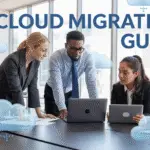
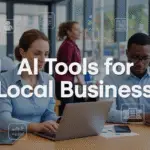










No Comments